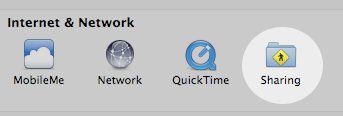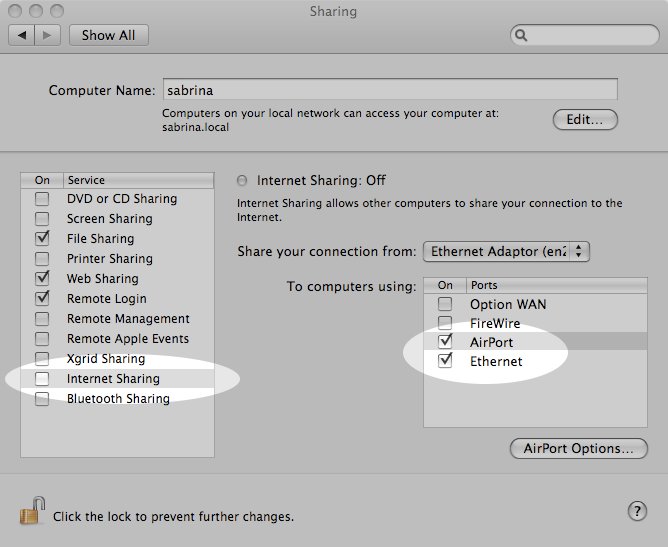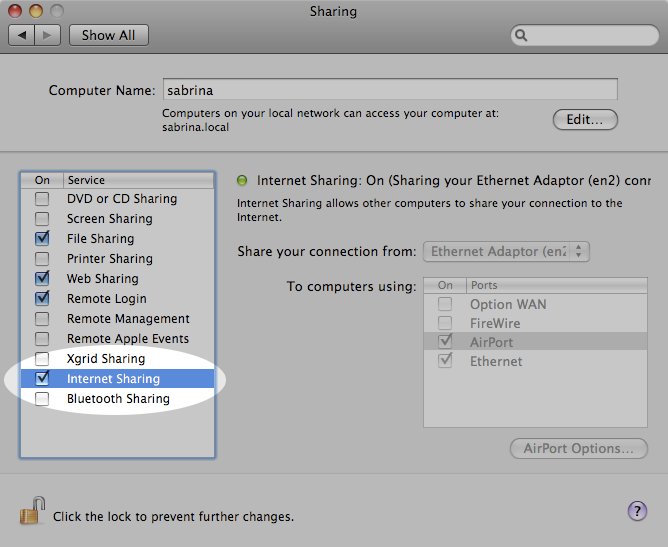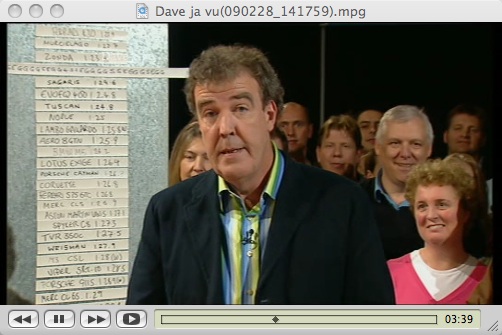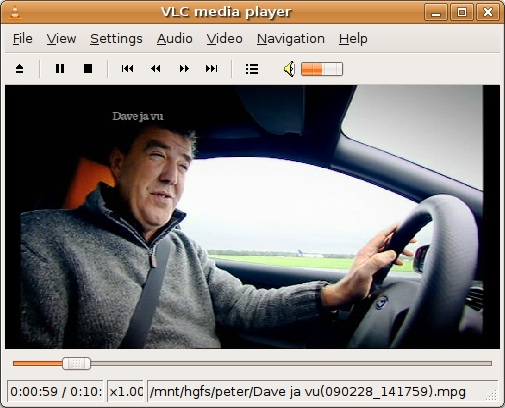Maplin currently have some special offers on at the moment and one of them is the Nikkai A88JB USB PVR Digital TV Receiver for £39.99. Now I wasn’t really in the market for a new receiver but what caught my eye was that, unlike other standalone Freeview boxes with a card slot or usb port, this one supposedly records onto an external HD connected to the USB port - so I thought I’d give it a try.
First the manual - what crap. It looks like it’s a photocopy of some original written in the usual pigeon english you’d expect of something mass made in China.
As for the unit, it doesn’t look that well built with three buttons on the front (Power, Channel Up and Down) and a display showing the time when in standby or the channel number. On the right hand side there’s a cover which when opened shows the SD/MMC slot and the USB port.

View of the unit sitting on top of my old PS2.
The white cable is plugged in to the USB port and connects an old USB Harddrive to the unit.
Once plugged in it runs relatively well. Scanning for channels is quick and when in use it’s a lot more responsive than my existing Freeview box (built into the TV).(a lot quicker than the one I’ve been using) and the user interface is not the best I’ve seen - I’ve seen better with units far cheaper than this one, but at least it works.Now apparently it has text support but I can’t get that to work, and you cannot record radio (no big deal there), but the main thing is the recording of programs.
Recording live TV is simple, just press REC and it records. To stop you’d have thought you would press the stop button next to it but no, it’s press REC again then confirm by pressing left and Enter - 3 button presses when there’s a button next to it!
Playback from the unit appears fine as well, but the timer is sheer crap. You can only program in up to 8 timers and you can set them with the date, time and channel and if it occurs once, every day, week or year (why?). It takes me back to programming VHS recorders twenty years ago.
So, now begs the question - can the recordings be played back on the Mac?
Well, the files are stored on the HD as .mpg files and they are readable. However Quicktime doesn’t recognise it (this is with Perian installed). Not looking good so far. I then tried Media Player 10 that I have installed inside VMWare and again no go. Media Player plays the audio but could not find a video codec.
Not wanting to give up on 40 quid I then turned to good old Open Source.
So I fired up VideoLan and tried playing the recorded program - presto it works.
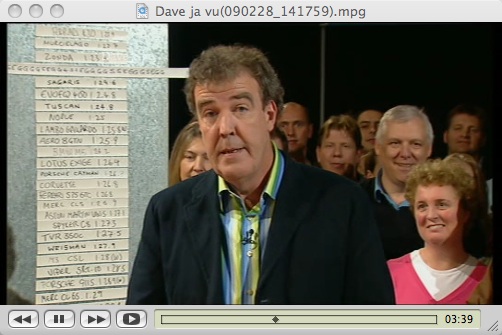
A test recording being played with VLC on Mac OSX10.5
Now if VideoLan works on the Mac then will it work with Linux? Yep even on Linux it will play a recording :-)
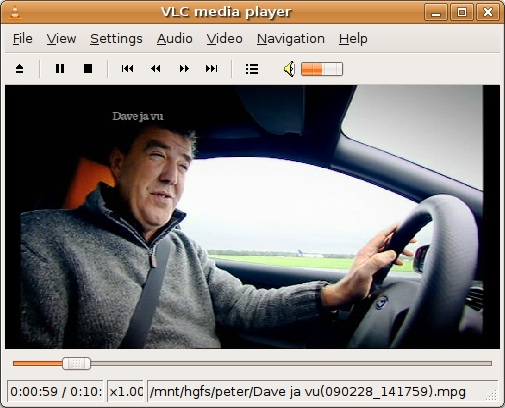
A test recording being played with VLC running on Ubuntu 8.10
So all in all it seems that it might be a decent unit. The timers could do with some work, and it looks ugly with the USB cable showing from the front (no rear USB port), but it might be a good buy - we’ll see.
I’m going to set it up to record some shows during the next week (ones on whilst I’m at work) and see how it performs, so expect an update next week.